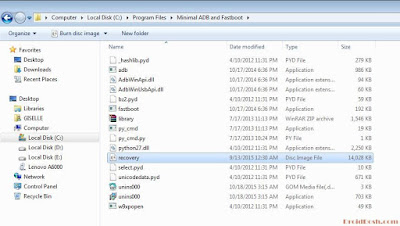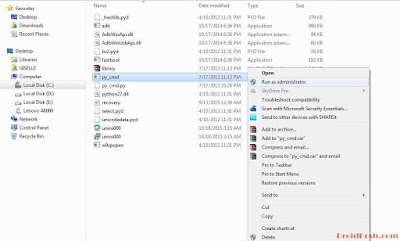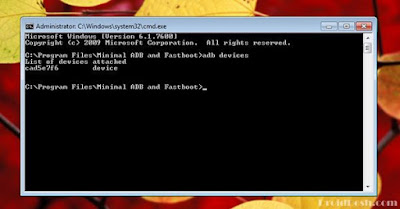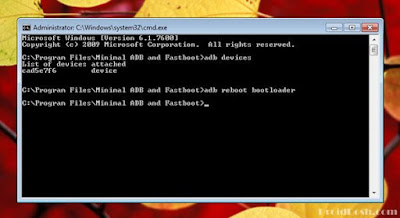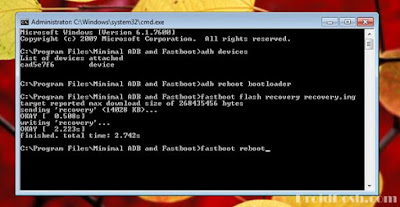Tutorial Install TWRP on Lenovo A6000 Lollipop
This is guide how to install TWRP Recovery on Lenovo A6000/A600 Plus. Using TWRP Recovery you can revert back to Kitkat on Lenovo A6000/Plus and also you can take backups and restore it later if you brick your device while installing custom roms.
Copy the recovery.img file to C:\Program Files (x86)\Minimal ADB and Fastboot or C:\Program Files\Minimal ADB and Fastboot directory
Open C:\Program Files (x86)\Minimal ADB and Fastboot or C:\Program Files\Minimal ADB and Fastboot directory and right click on py_cmd.exe file and Run as Administrator
In the command box type the following:
Now type in the command box
This will reboot your device into Bootloader / Fastboot Mode. Now type again in the command box
Once you get the finished message in the command box then type the following command to reboot Lenovo A6000.
Warning
Rooting or installing a custom rom or recovery might brick your device or your device may act abnormally and you also lose the device warranty. You may even get a dead SD card which might not work or you can leave your device in a dead state. Before going through the entire tutorial please be advised that it is your own responsibility to go further. We are not liable for any loss of data or any property of yours by any mean.
Pre-Requisites To Install TWRP Recovery
- Backup of your personal data
- Keep your device charged more than 50 %
- Enable USB Debugging Mode on your device, read the tutorial here
- Go to Settings > Security and enable Unknown Sources option
- Install Lenovo USB Driver, download here
- Connect your Lenovo A6000 to your PC
- Setup ADB and Fastboot drivers on your PC, read the tutorial here
- Download the following TWRP recovery.img from here
Install TWRP Recovery On Lenovo A6000 Lollipop
Extract lenovo-a6000-twrp-favnetsoft.com.Copy the recovery.img file to C:\Program Files (x86)\Minimal ADB and Fastboot or C:\Program Files\Minimal ADB and Fastboot directory
Open C:\Program Files (x86)\Minimal ADB and Fastboot or C:\Program Files\Minimal ADB and Fastboot directory and right click on py_cmd.exe file and Run as Administrator
In the command box type the following:
adb devicesYou will get this message:
Now type in the command box
adb reboot bootloader
This will reboot your device into Bootloader / Fastboot Mode. Now type again in the command box
fastboot flash recovery recovery.img
Once you get the finished message in the command box then type the following command to reboot Lenovo A6000.
fastboot reboot